
TIMIFY
TIMIFY is an appointment scheduling and resource management software for teams and enterprises
Your All-in-One Appointment Scheduling Software
Bringing your services online shouldn’t be complicated. TIMIFY’s powerful appointment scheduling software makes the entire booking process smooth, fast, and intuitive—for both you and your clients.
Here’s how your customers can book an appointment in just four simple steps using our online booking system.
Step 1: Your Customer Selects a Service from Your Booking Page to make an appointment
Whether you're a fitness business, a small business, or managing multiple locations, TIMIFY makes it easy for your clients to start their journey.
Customers visit your booking page, where they can browse and select the service they want. You define the appointment types, including service names, descriptions, durations, prices, and even whether the appointment is available for recurring appointments or group sessions. Use a direct link or embed your booking website directly into your own website or share via social media.
In short, see how a customer can book your services in four simple steps, taking a matter of seconds
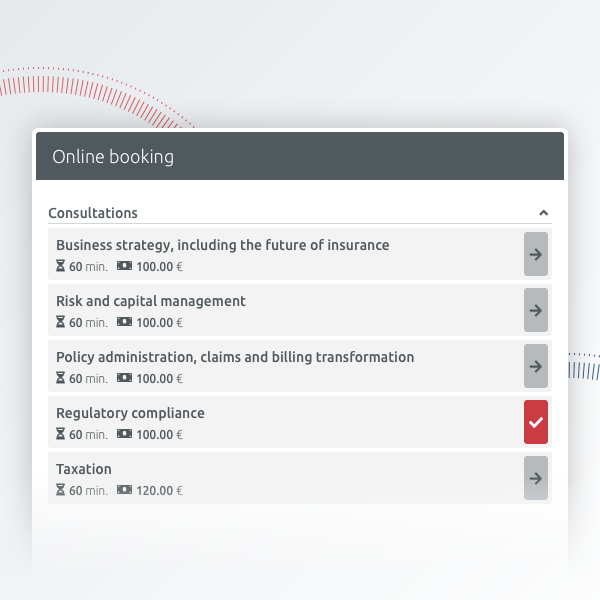
- You can define the name, description, duration and price (if applicable) for every service you make online bookable.
- You can categorise your services into logical groupings where relevant e.g. beauty, finance, sports etc. for maximum efficiency.
- Optional: Channel customers directly to individual services or appointment types, rather than presenting all services in one calendar.
Want to guide users to specific services or group events? Customize the page accordingly. This simple, mobile-friendly approach helps attract new users and drive new bookings 24/7.
Step 2: The customer will only see employees that have availability for the date and time they have selected

To prevent double booking or scheduling conflicts, the system automatically shows only those employees who are available for the selected date, time, and appointment type.
- Your customer can select a specific consultant or employee with whom to make an appointment.
- Available appointments are based on the duration and service type you have specified in your scheduling rules.
- Optional: Remove the ability for the customer to book specific employees if this is not appropriate.
TIMIFY’s appointment software syncs with all your calendars, including Google Calendar, to keep everything accurate in real time.
No more manual data entry or unnecessary back-and-forth. Just accurate, live scheduling—perfect for client management and staff management alike
Step 3: Select an authentication method to complete the booking

- Choose how you want a customer to authenticate their identity - with a TIMIFY account, Facebook account or as a guest booking.
- Guest bookings simply require the customer's first and last name, phone number and email address.
- Optional: Need a custom method? We offer custom integrations to support unique authentication workflows.
This flexibility enhances customer satisfaction and simplifies the booking process—especially helpful for first-time clients.
Step 4: Your customer confirms the booking + Automatic Appointment Reminders

Once the customer clicks confirm:
- An automated confirmation email is sent immediately.
- A follow-up appointment reminder goes out 24 hours before the appointment.
- You can also enable WhatsApp notifications, SMS alerts, or email reminders for your appointments.
Clients can easily cancel appointments or reschedule appointments with just a few clicks, using either the client app or your booking website. This improves flexibility and reduces no-shows—key for any business using scheduling tools.
Additional Features That Drive Business Growth
- Accept online or secure payments via digital wallets, POS hardware, or integrated payment processing systems
- Offer online payments and let clients pay in advance
- Capture important details with intake forms
- Track appointment details, view client profiles, and manage appointments easily
- Use the mobile scheduling app to manage schedules on-the-go
- Sync with your email marketing tools to nurture customer satisfaction
Ready to Accept Bookings Directly from Your Website?
TIMIFY is one of the best appointment scheduling software solutions for any business type—whether you manage a single location, multiple teams, or run remote operations.
We help you save time, reduce errors, and boost business growth with advanced, intuitive appointment management features.
- Say goodbye to scheduling headaches.
- Say hello to the future of appointment scheduling.
Start your free trial today at www.timify.com
Ready to Accept Bookings Directly from Your Website?
Save time, reduce errors, and grow your business with TIMIFY.
Frequently Asked Questions (FAQ)
How does TIMIFY’s appointment scheduling process work?
- Select a service from your booking page,
- Choose from available employees based on real-time availability,
- Authenticate using a TIMIFY account, Facebook, or as a guest,
- Confirm the booking and receive automated appointment reminders.
Can clients choose specific employees when booking an appointment?
Can clients reschedule or cancel appointments after booking?
What authentication options are available for customers when booking online?
Does TIMIFY send appointment confirmations and reminders?
What additional features help businesses grow with TIMIFY?

About the author
TIMIFY
TIMIFY is a global leader in scheduling and resource management software-as-a-service (Saas). It is known for its sophisticated, secure, and customisable enterprise-focused technology.
